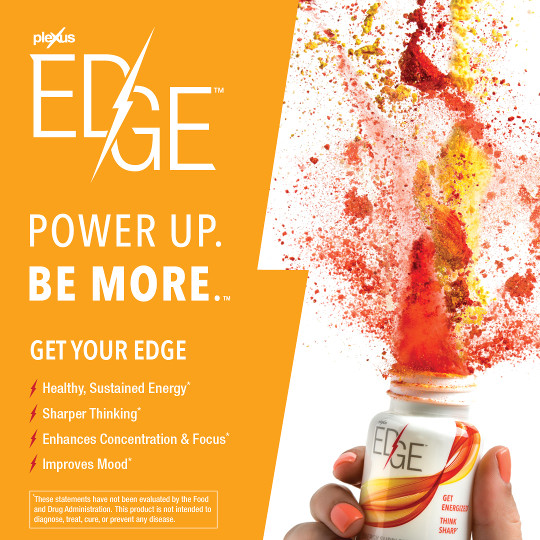5 Reasons to Avoid Dell Internal SD modules
Last Updated: 8/31/16We really like Dell PowerEdge servers and we really like VMware vSphere (ESXi). So when Dell released Servers with a Dual Internal SD module, it just made sense to use that feature and save some disk slots so that our VSA (Virtual SAN Appliance) could use access more disk space. This is one of those ideas that is good in theory, but bad in actual practice!! Do not make the same mistake we did!

*Note: If these reasons do not concern you, then feel free to use SD cards in your Dell Server. It might work OK. Your milage may vary. All of these expereicnes are based on multiple experiences with multiple PowerEdge R720xd.
1.Physical location does not make access convenient
Before you buy make sure you understand the physical location of the SD cards is not easily accessible. I know you think I am an idiot for not taking note of the word "internal", but somehow I imaged it as slightly internal, not all the way in the back underneath a riser card.
Dell PowerEdge R730: Remove & Install Dual Internal SD Module
https://www.youtube.com/watch?v=99U7mN2uDKA
PowerEdge R720: Embedded SD Card - YouTube
https://www.youtube.com/watch?v=8JAOJ-kQEk8
2. You must take your server offline to replace a failed SD card.
This may seem obvious since this is an "internal" module, but think about how easy it is to replace a failed spinning disk. Now imagine turning of your server, removing the power cords, remove the lid, remove a riser card, remove SD card module, and then replace the failed SD card. You must remove the SD card module entirely from the server in order to reach the second SD card for replacement.
3. The replacement SD card must be EXACTLY the same size or larger
This may seem straightforward, but it is not! If your 8 GB SD card fails you CANNOT replace it with any other 8 GB SD card! Some 8 GB sd cards are 8017 MB and some are 8052 MB. See the problem?! The dell server will say the card is too small unless the sizes match or the new card is larger! IF you increase the size each time there is a failure, then eventually you will have to go up to the next size 16GB.
4. Offline rebuild
Imagine this scenario, it is not theory. It has happened to me! You finally finish taking your server apart, replacing the SD card (with the correct size! see reason #3), putting your server back together, and booting up. Then as you begin to walk away back to your desk you realize their is a new message on the server console you have not seen before. The SD card module is rebuilding onto the new SD card, but it stops the server boot until the SD care is fully rebuilt! This is not a quick process and because it copies every block, it will take longer on larger cards. Even though only 1 GB of your 16 GB card may be in use, it will copy all 16 GB taking a few minutes per GB. Now as the progress bar approaches the end you get excited that you might be able to leave your datacenter and return to your comfy desk, but then there is an error during the rebuild! The new card has a bad block. You get to start the whole process over again from the beginning!
5. Failure rates seems the same
One of the expected improvements with SD cards over hard drives was lower failure rates. In my experience this has not been the case!
My company is moving away from these SD card modules and back to spinning disks for the reasons mentioned above. In one situation I could not get the SD card module removed from the slot on the motherboard.